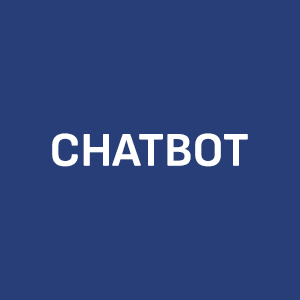JetBackup secures your webhost data without affecting your disk space usage

Our web hosting customers are spoiled: with JetBackup backup, we offer automatic backup of all your web hosting content without affecting the disk space utilisation of your subscription. For example, if you have a XetNET web hosting with 6 GB of disk space, of which 4 GB are available for a large WordPress site, you might traditionally run into the problem of not being able to back up your WordPress site because of insufficient disk space. A WordPress site (4 GB in the example) + WordPress site backup would then require a total of 8 GB of disk space. But don’t worry: JetBackup takes care of the job and keeps 14 days of backups of databases, files, mailboxes, etc. Here’s how it works:
JetBackup automatically backs up your web hosting content once a day to a server outside your web hosting server. This improves fault tolerance, so that in the event of a hardware failure, backups are never on the same disk system or server. The backup works on the principle of incremental backup. In this case, only changed files are backed up. This improves the efficiency and speed of the backup disk space. It also consumes considerably less of the electricity used by the disk system, which is responsible today.
You can find the JetBackup backup tool in the cPanel management tool of your webhost. You can log in to the management tool via the /cpanel/ folder attached to your domain name, e.g. domain.com/cpanel/
Log in with the cPanel admin tool credentials you have received and you will find the JetBackup tool under the “Files” heading. If you wish, you can use the cPanel search function which can be found at the top right.
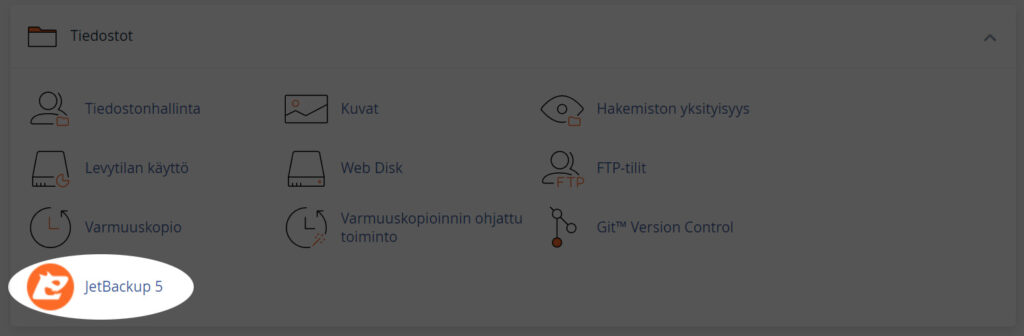
The JetBackup 5 backup tool can be found under the Files title in the cPanel control panel. Click it open and you will see the backed up data for your webhost.
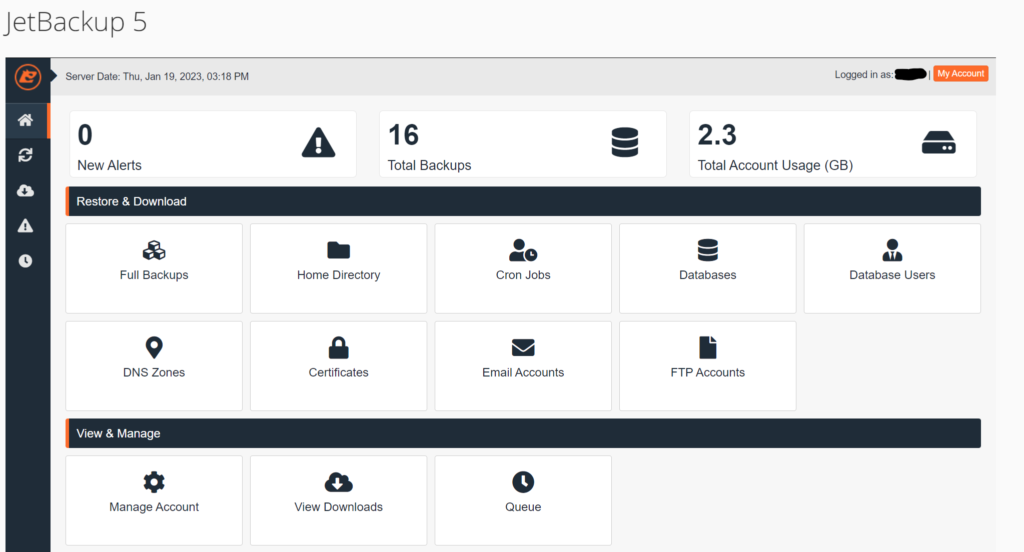
Image above: the main view of the JetBackup 5 tool offers the possibility to restore different parts of your webhost. You can restore absolutely everything (Full Backups), including all files, databases, database users, DNS settings, SSL certificates, mailboxes, etc.
It may not always be necessary to restore everything, in which case the restore will work quickly when you restore only the desired partition. Two common practical examples below:
- Example 1: Let’s imagine that you make updates to your WordPress site that cause the website to freeze. For some reason, you can no longer access the admin tool. In this situation, you can first try to restore the files only, by selecting the “Home Directory” option. In this case, the files, themes and plug-ins updated during the update will be restored. Sometimes this is sufficient if the update caused a problem with a new version of an add-on that caused a compatibility problem.
- Example 2: You make a mistake on your WordPress site, you accidentally delete a blog or a page that you want to restore. You can use JetBackup to restore the previous version of the database, where the content you deleted is still stored. This will take you back in time to the moment when the site was in the same state of content as it was when you backed it up.
Remember that restoring from a backup will always return you to the situation at the time of the backup. If you have subsequently made any changes to the content of your website since the backup, such as updating the content on your site, these changes will be removed in the backup restore. Therefore, please proceed with caution and plan accordingly.
Restoring the backup (database example)
I will now show you how to restore a backup. In our example situation, a seasonal employee had accidentally made an error on a website that could not be recovered by other means. It makes sense to restore a previous backup of the database. First, select “Databases” in the main view of the JetBackup 5 tool.
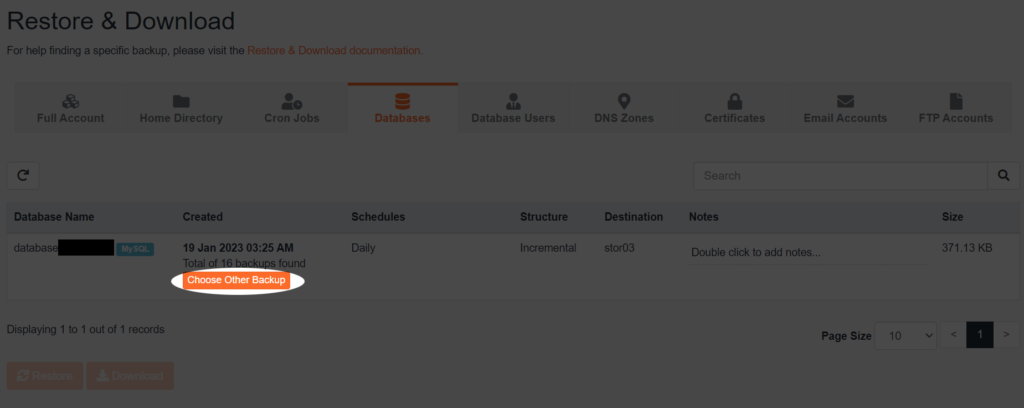
If you have multiple databases, all databases will be found in this list. Click on the “Choose Other Backup” button under the right database to select the desired backup time.

Select the right database as active (note that when selecting, the line colour will change to peach/salmon colour). Select the desired date from the list for the backup moment you want to revert to. Then press the “Restore” button.
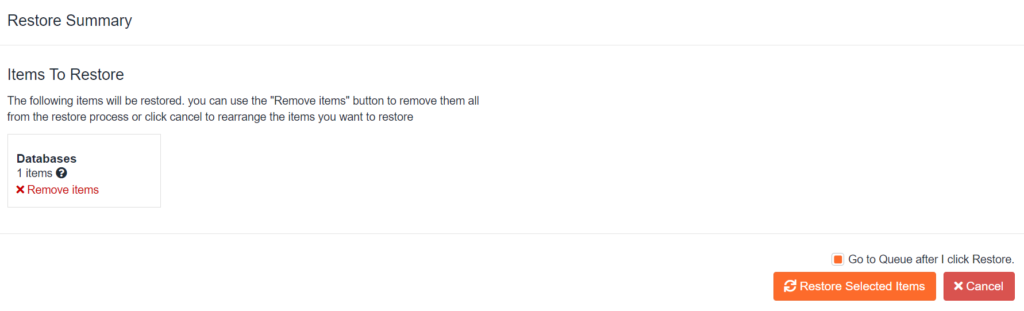
In our example, we selected only the database, which was the desired operation. The restore is started by clicking on “Restore Selected Items”.

Figure. Only the database was restored to its previous state. Now you can return to explore your website where everything about the database should be in the state it was in at the time of the backup.
You can restore backups made with JetBackup in the previous 14 days to any day’s backup. This is especially useful if something happens to an application you installed on your web hosting site, such as WordPress, and you don’t notice it until several days later. Similarly, you can also use a restore for files or mailboxes.
Restoring a backup (mailbox example)
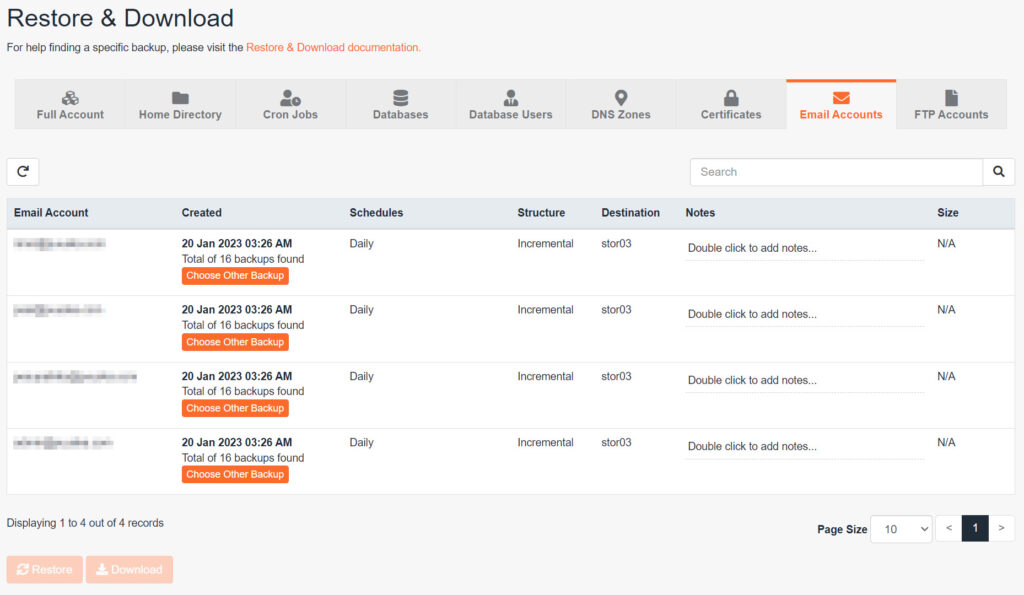
Did you accidentally delete an important message from your mailbox? Get it back with JetBackup. Help: switch the view to the “Email Accounts” tab and you can restore the mailbox to its previous state. As in the database example above, you can select the date of backup by day by first pressing the “Choose Other Backup” button to see the different dates when backups were created.
Please note that restoring a backup from e.g. yesterday will delete the new messages received since the backup and the messages you have sent from the server mailbox. This may not necessarily be a problem if your mail client has downloaded new messages from the server (e.g. a POP3 account), but if you use IMAP, the deletion of messages from the server will also affect the messages received by your mail client. Please use the backup restore process judiciously and in a planned way so that you do not accidentally lose any new messages you have received.
JetBackup backup summary
The backups provided by JetBackup do not consume any disk space in your web hosting and are a value-added service we offer to all our web hosting customers. Compared to external backup services, this can save you up to several tens, maybe even a couple of hundred dollars per year. Errors can happen due to human reasons, application updates, changing settings, etc. which JetBackup is an easy to use and versatile tool to restore. We hope you find it helpful and useful as a customer the next time you need a way back to the past.